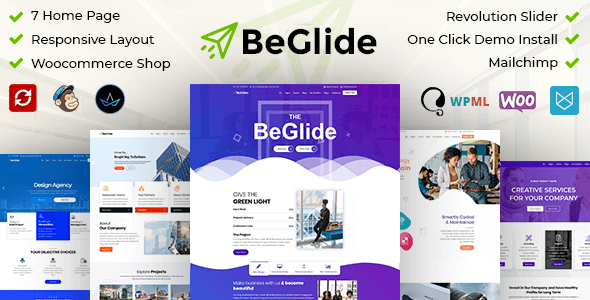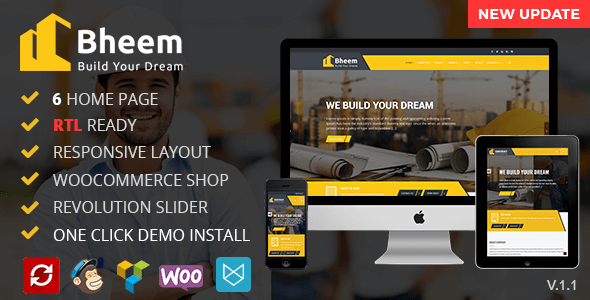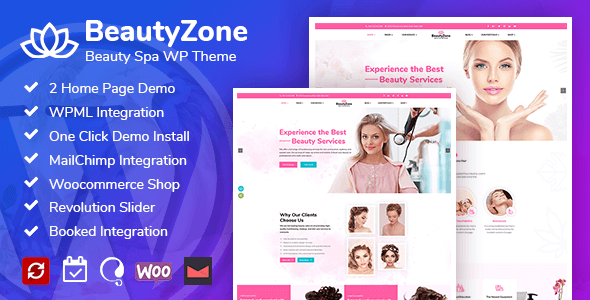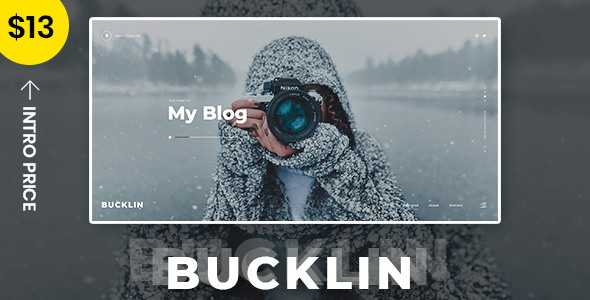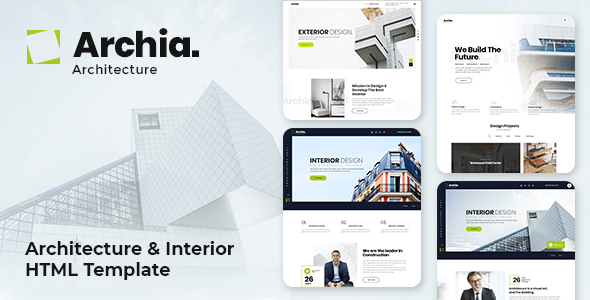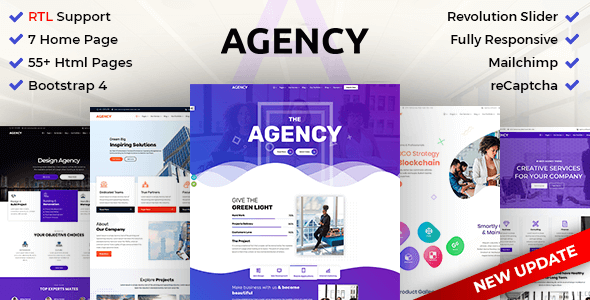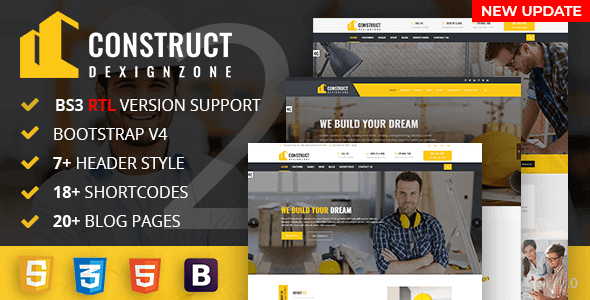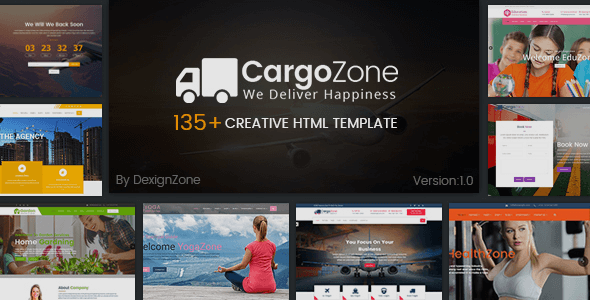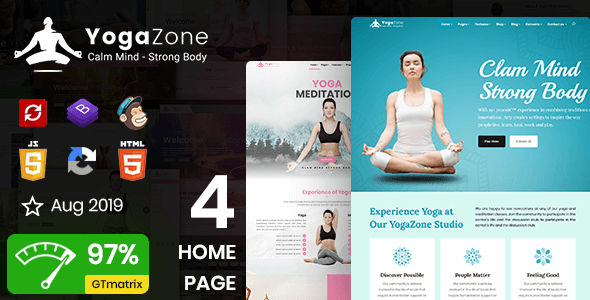W3CRM
W3CRM - Bootstrap Admin Dashboard Template
This documentation is last updated on 03 April 2025
Thank you for purchasing this HTML template.
SASS Compile -
1.- Install Node.js
To compile Sass via the command line first, we need to install node.js. The easiest way is downloading it from the official website nodejs.org open the package and follow the wizard.
2.- Npm install
To install all the dependencies listed in the package.json file, simply run the following command in the terminal: npm install

npm install
3.- Run the Script
To execute our one-line script, we need to run the following command in the terminal: npm run sass
npm run sass
Folder Directories -
-
images
This folder contains all the images of W3CRM template.
-
fonts
This folder font files for various template features.
-
css
This folder contains all the CSS files of W3CRM template.
-
js
This folder has all javascript files for various template features.
-
vendor
This folder has all plugins used in the template.
-
script
This folder has all script contact form used in the template.
-
scss
Scss File
HTML File-
- xhtml
- assets
- css
- icons
- images
- js
- scss
- vendor
- account
- activity.html
- api-keys.html
- billing.html
- logs.html
- overview.htmll
- referrals.html
- security.html
- settings.html
- statements.html
- aikit
- auto-write.html
- chatbot.html
- fine-tune-models.html
- import.html
- prompt.html
- repurpose.html
- rss.html
- scheduled.html
- setting.html
- cms
- add-blog.html
- add-email.html
- blog.html
- followers.html
- blog-category.html
- content-add.html
- email-template.html
- menu.html
- profile
- activity.html
- campaigns.html
- documents.html
- followers.html
- overview.html
- projects.html
- projects-details.html
- index.html
- index-2.html
- ...
- assets
Theme Features -
js/deznav-init.js
dzSettingsOptions = {
typography: "poppins",
version: "light",
layout: "vertical",
primary: "color_1",
headerBg: "color_4",
navheaderBg: "color_4",
sidebarBg: "color_1",
sidebarStyle: "full",
sidebarPosition: "fixed",
headerPosition: "fixed",
containerLayout: "full",
};
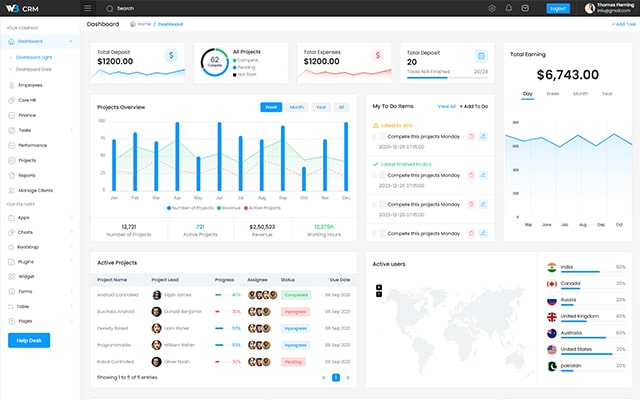
Color Theme -
So many color option available
var dezSettingsOptions = {
typography: "poppins", More Options => ["poppins" , "roboto" , "Open Sans" , "Helventivca" ]
version: "light", More Options => ["light" , "dark"]
layout: "horizontal", More Options => ["horizontal" , "vertical"]
primary: "color_11", More Options => ["color_1," , "color_2," ..... "color_15"]
headerBg: "color_1", More Options => ["color_1," , "color_2," ..... "color_15"]
navheaderBg: "color_1", More Options => ["color_1," , "color_2," ..... "color_15"]
sidebarBg: "color_11", More Options => ["color_1," , "color_2," ..... "color_15"]
sidebarStyle: "compact", More Options => ["full" , "mini" , "compact" , "modern" , "overlay" , "icon-hover"]
sidebarPosition: "static", More Options => ["static" , "fixed"]
headerPosition: "fixed", More Options => ["static" , "fixed"]
containerLayout: "full", More Options => ["full"]
direction: direction More Options => ["ltr"]
};
Credits -
-
amcharts
-
animate
-
apexchart
-
bootstrap
-
bootstrap4-notify
-
bootstrap-daterangepicker
-
bootstrap-material-datetimepicker
-
bootstrap-multiselect
-
bootstrap-select
-
bootstrap-tagsinput
-
bootstrap-touchspin
-
chart.js
-
chartist-plugin-tooltips
-
clockpicker
-
datatables
-
dropzone
-
fullcalendar
-
highlightjs
-
jquery
-
jquery-asColor
-
jquery-asColorPicker
-
jquery-asGradient
-
jquery-sparkline
-
jquery-steps
-
jqueryui
-
jquery-validation
-
metismenu
-
moment
-
nestable2
-
nouislider
-
perfect-scrollbar
-
pickadate
-
select2
-
summernote
-
svganimation
-
sweetalert2
HTML Structure -
HTML Structure
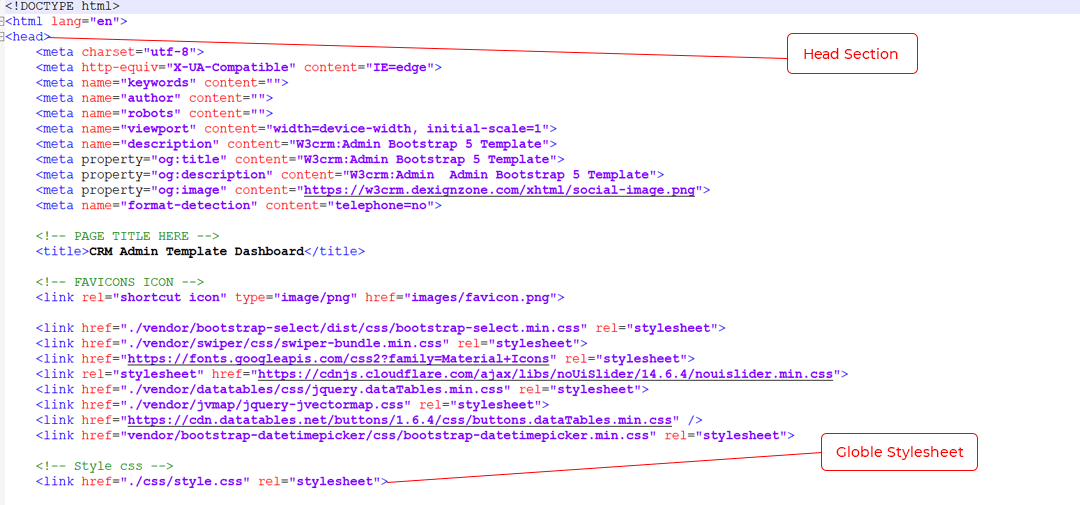
Header
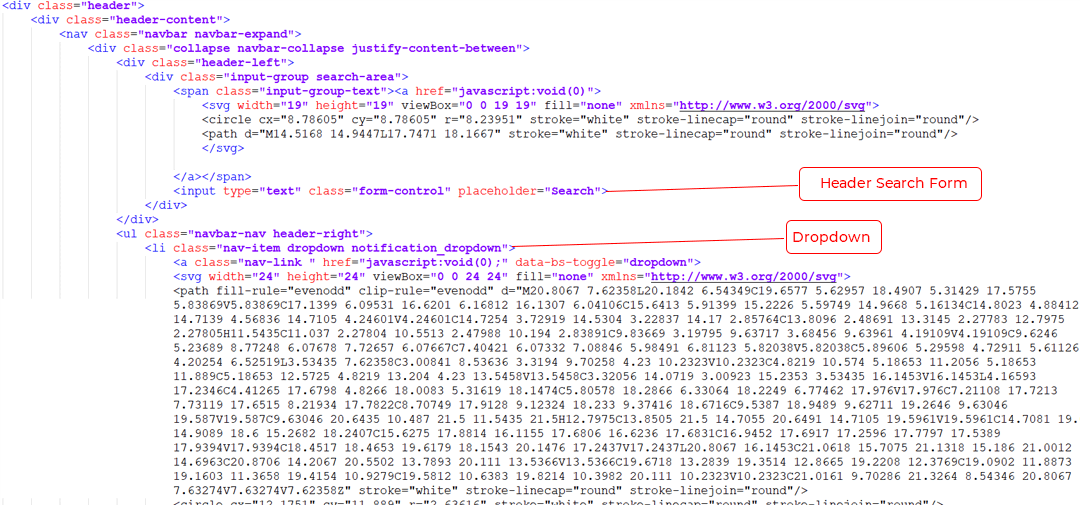
Footer Section

Footer Essentials

Our Products -
Do You Need Help To Customization
After Purchase A Template...
You Will Start Customizing According Your Requirement
BUT What If You Don't Know
SOLUTION IS HIRE DexignZone
Hire Same Team For Quality Customization
- In Order To Ensure Your Website Is Live, We Will Customize
The Template According To Your Requirements And Upload It to the Server.
Version History - #back to top
v2.0 - 03 April 2025
-
- Folder Structure Updates
- Restructured the SCSS folder for better organization.
- Updated the Images folder structure for improved asset management.
- Adjusted overall project folder structure for better maintainability.
- Theme & Styling Improvements
- Managed dark theme using Bootstrap.
- Optimized SCSS files for better performance.
- Ensured maximum utilization of Bootstrap classes.
- Created custom utility classes for flexible styling.
- Improved color theme management with Bootstrap variables.
- Design & Content Enhancements
- Resolved various design issues for consistency.
- Updated content and file paths for better accessibility.
- Improved overall design layout and components.
- JavaScript & Performance Optimization
- Optimized JavaScript code for better efficiency.
- Removed unnecessary JS and SCSS files to reduce bloat.
- Updated various plugins, including jQuery and Bootstrap.
- Documentation & SEO Improvements
- Added Bootstrap component pages to the documentation.
- Managed Google SEO settings for better search engine visibility.
v1.7 - 01 October 2024
-
- Updated JavaScript and CSS files for better performance.
- Fixed Design Issues in responsive.
- fixed JS bugs for user-friendliness.
v1.6 - 29 July 2024
-
-
Added Latest Bootstrap Pages
- Offcanvas Page
- Toasts Page
- Spinner Page
- Scrollspy Page
- Range Slider Page
- Placeholder Page
- Object Fit Page
- Navbar Page
- Colors Page
- Breadcrumbs Page
- Design issues resolved for consistent, polished visuals.
- fixed bugs for user-friendliness.
-
Added Latest Bootstrap Pages
v1.5 - 07 June 2024
-
Added
- Added Account Pages
- Overview Page
- Activity Page
- API Keys Page
- Billing Page
- Logs Page
- Referrals Page
- Security Page
- Settings Page
- Statements Page
- Added Profile Pages
- Overview Page
- Activity Page
- Campaigns Page
- Documents Page
- Followers Page
- Projects Page
- Projects Details Page
- Best Meta tags are added for better Seo Analysis And searching.
- Design issues resolved for consistent, polished visuals.
- Updated JS and CSS files for enhanced functionality.
- Added Account Pages
v1.4 - 29 November 2023
-
- Ckeditor update for better response.
- Design issues resolved for consistent, polished visuals.
- fixed JS bugs for user-friendliness.
v1.3 - 14 August 2023
-
Added
- Included AIKit page for advanced technology integration.
- Auto Writer page
- Scheduler page
- Repurpose page
- RSS page
- Chatbot page
- Fine-tune Models page
- AI Menu Prompts page
- Settings page
- Export/Import Settings page
- Included CMS page for Content management system.
- Content page
- Menus page
- Email Template page
- Blog page
- Included AIKit page for advanced technology integration.
-
Update
- Authentication page updated for better response
-
Bug Fixed
- Design issues resolved for consistent, polished visuals.
v1.2 - 05 May 2023
-
Added
- Added Chat Page for interactive communication
v1.1 - 03 April 2023
-
Added
- Added Profile and User pages for enhanced user experience.
- Included Customer Manager page for streamlined management.
- Added Contacts page for streamlined communication and organization.
v1.0 - 24 February 2023
- New - Created & Upload W3CRM