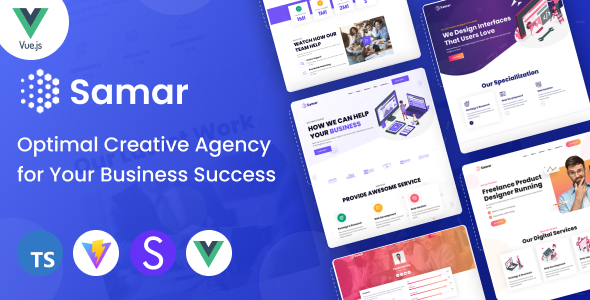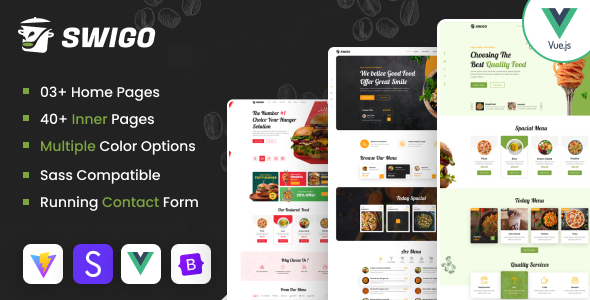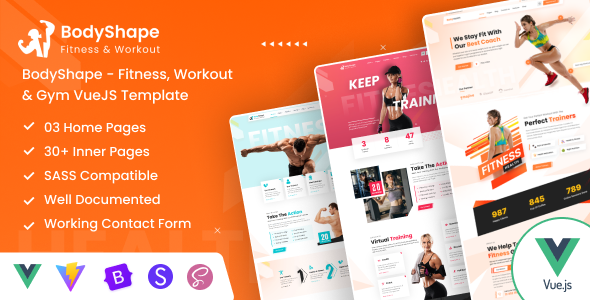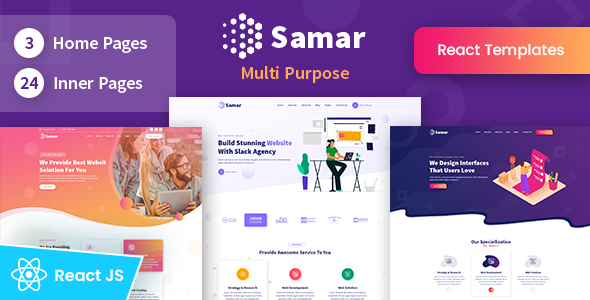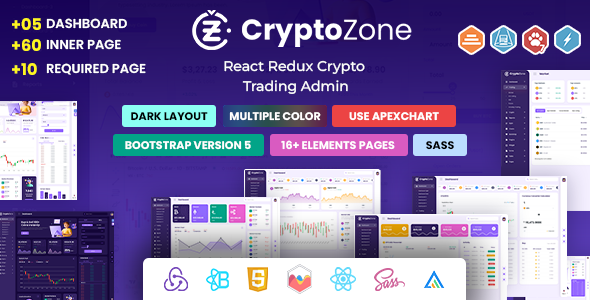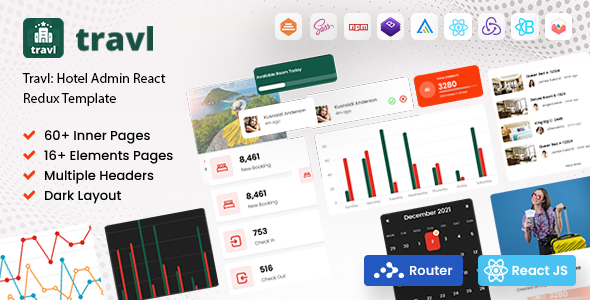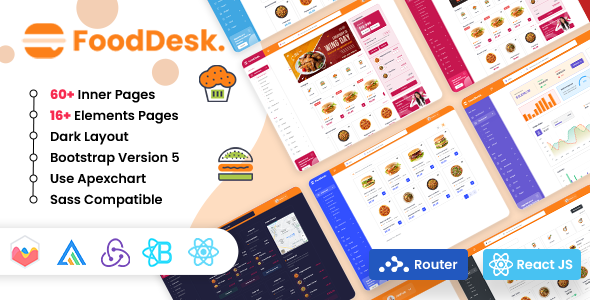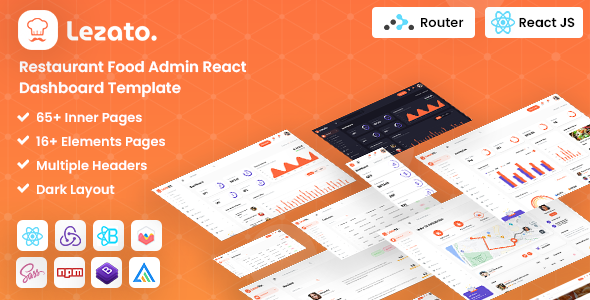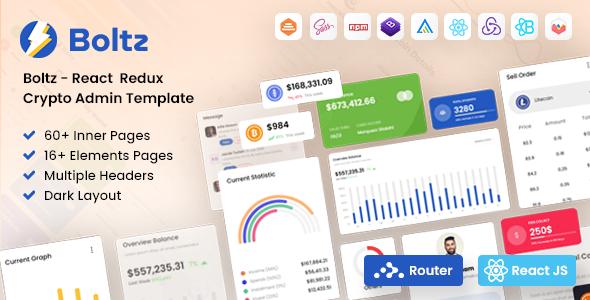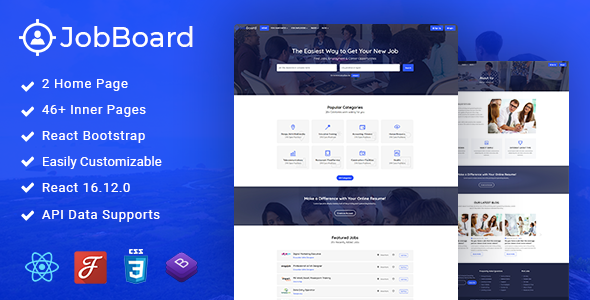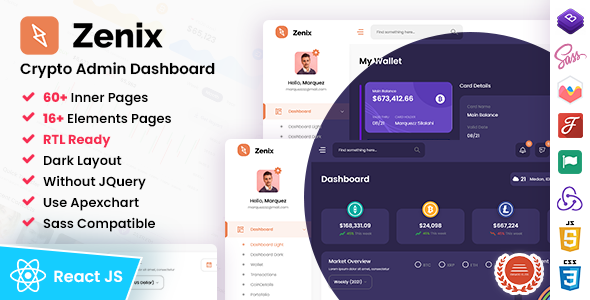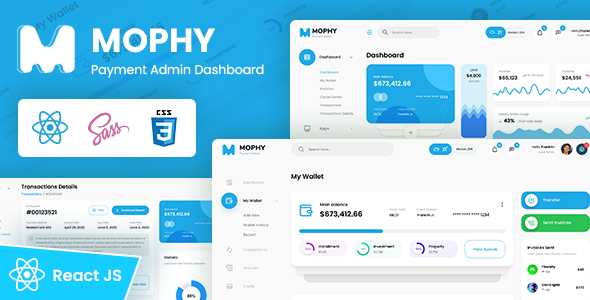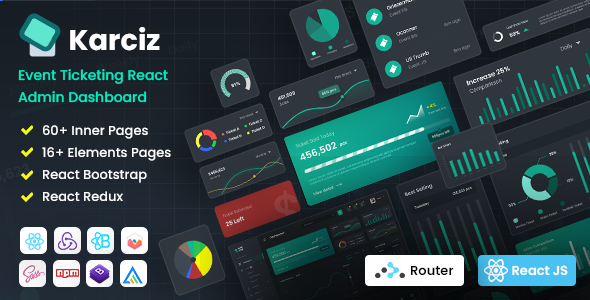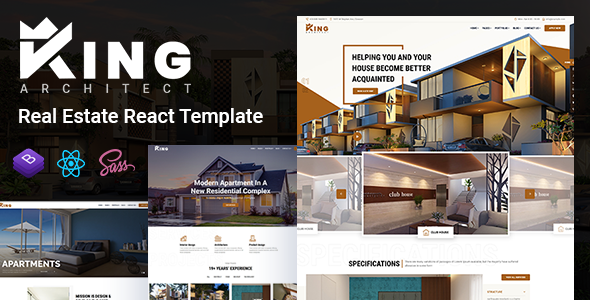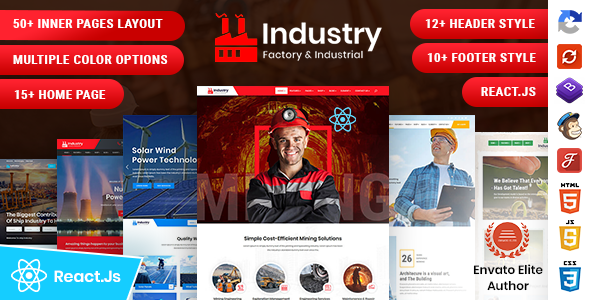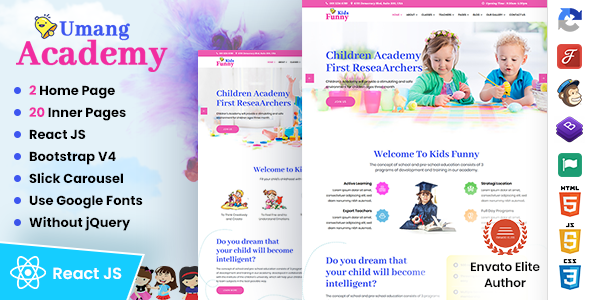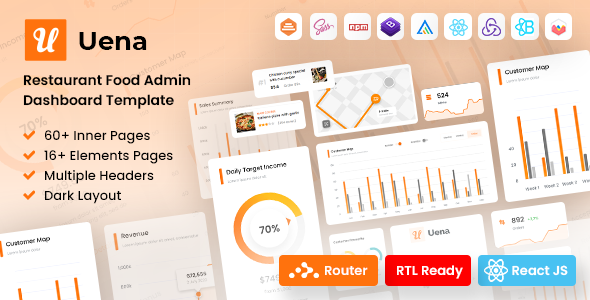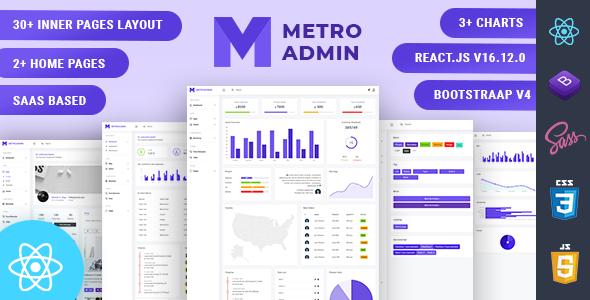W3CRM
W3CRM - Vuejs Admin Dashboard Template
This documentation is last updated on 1 April 2024
Thank you for purchasing this VueJs template.
Vue.js Installation & Setup -
1.- Install Install
It will create 'node_module' folder in this all dependency files will be install with this command.
npm install
2.- Run Project
With is command file will be compiled and it will be loaded on local server `http://localhost:5173`
npm run dev
3.- Production Build
Packages JavaScript, CSS, and other assets into bundles for efficient delivery to the client. npm run build
npm run build
4.- Testing the App Locally
Once you've built the app, you may test it locally by running npm run preview command
npm run preview
6.- Note:
To get more help on the TypeScript checkout TypeScript
To get more help on the Vite checkout Vite Vite
Folder Directories -
-
assets
This folder contains all the assets of W3CRM template.
-
components
This folder component files for various template features.
-
elements
This folder contains all the elements files of W3CRM template.
-
router
This folder has all router form used in the template.
-
views
This folder has all pages for various template features.
-
images
This folder has all plugins used in the template.
-
router
This folder has all script contact form used in the template.
-
css
CSS File
Vue File -
- VueJs
- src
- assets
- components
- elements
- router
- store
- views
- App.vue
- main.ts
- index.html
- package.json
- package.lock.json
- src
Theme Features -
index.html
<body data-typography="poppins" data-theme-version="light" data-layout="vertical" data-nav-headerbg="color_4" data-headerbg="color_4" data-sidebar-style="full" data-sidebarbg="color_1" data-sidebar-position="fixed" data-header-position="fixed" data-container="wide" data-primary="color_1" data-secondary="color_1" >
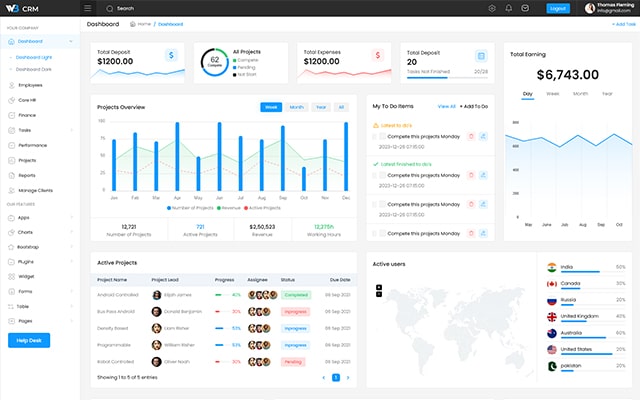
Color Theme -
So many color option available
<body typography="poppins", More Options => ["poppins" , "roboto" , "Open Sans" , "Helventivca" ] version="light", More Options => ["light" , "dark"] layout="horizontal", More Options => ["horizontal" , "vertical"] primary="color_11", More Options => ["color_1," , "color_2," ..... "color_12"] headerBg="color_1", More Options => ["color_1," , "color_2," ..... "color_12"] navheaderBg="color_1", More Options => ["color_1," , "color_2," ..... "color_12"] sidebarBg="color_11", More Options => ["color_1," , "color_2," ..... "color_12"] sidebarStyle="compact", More Options => ["full" , "mini" , "compact" , "modern" , "overlay" , "icon-hover"] sidebarPosition="static", More Options => ["static" , "fixed"] headerPosition="fixed", More Options => ["static" , "fixed"] containerLayout="full", More Options => ["full"] >
Credits -
-
Nodejs
v20.10.0 -
TypeScript
v5.3.0 -
Vite
5.0.11 -
Pinia
2.1.7 -
VueJs 3
3.4.15 -
Ckeditor
5.1.0 -
Fullcalendar
6.1.11 -
Vuepic
8.2.0 -
Apexcharts
3.46.0 -
Bootstrap
5.3.2 -
ChartJs
4.4.2 -
Lightgallery
2.7.2 -
VueJs Draggable Next
2.2.1 -
Sweetalert2
5.0.5 -
Colorpicker
2.2.3 -
Dropzone
2.2.1 -
Popper
1.5.0 -
steppy
1.3.2 -
dropzone
-
Toastify
0.1.14
VueJs Structure -
VueJs Structure
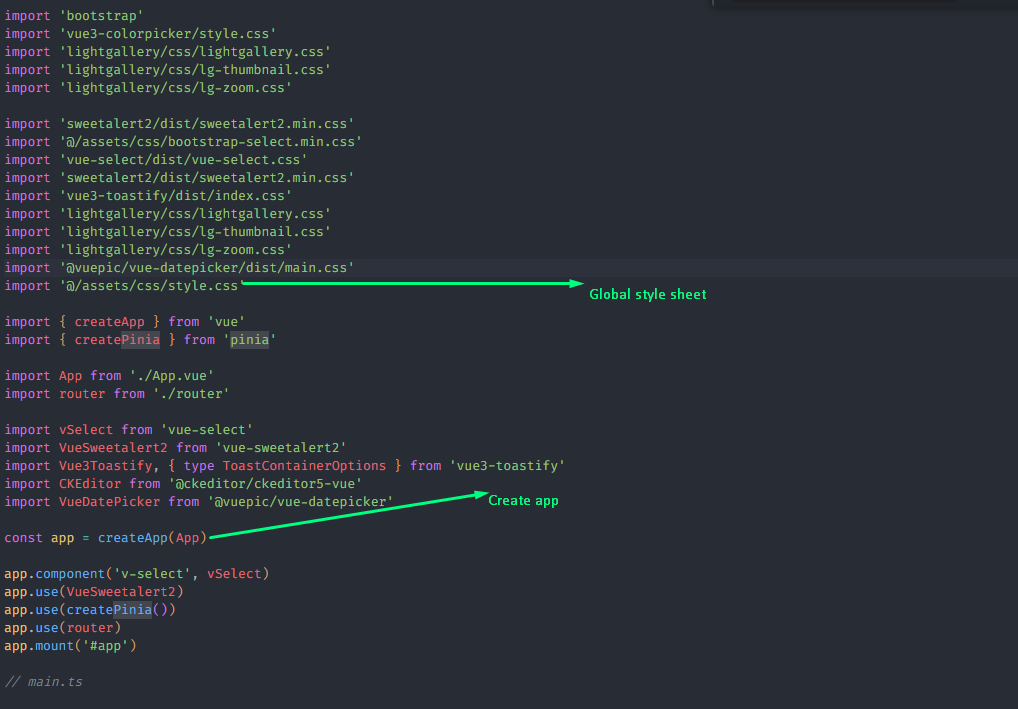
Our Products -
Do You Need Help To Customization
After Purchase A Template...
You Will Start Customizing According Your Requirement
BUT What If You Don't Know
SOLUTION IS HIRE DexignZone
Hire Same Team For Quality Customization
- In Order To Ensure Your Website Is Live, We Will Customize
The Template According To Your Requirements And Upload It to the Server.
Version History - #back to top
-
- New - Created & Upload W3CRM VueJs